 Activities Scheduler Mobile Application
Activities Scheduler Mobile ApplicationStart-Up Guide
The rSchoolToday Activity Scheduler Mobile App has just released the upgraded Mobile Pro app boasting a sleek design and fantastic new features. Our mobile app is already packed with useful features, but the pro version takes it to the next level with even more capabilities.
What’s New
Installation and Setup
Public View
What’s New
The Mobile Pro, on top of the app features, includes the following:
► Your Colors/Logo
► Pro App Design
► Upcoming Events Carousel
► Article Posts from SportsHub
► Photo Galleries from SportsHub
► Videos from SportsHub
► Your Local Home Screen Sponsor
► Tickets Integration
► Ads, No Ads, or All Your Ads
Installation and Setup
1. Download your Mobile Pro app by searching the name of your school from the Apple App Store and installing it.
2. After installing, launch/open the app. The Welcome Screen shows your School color and logo.

The Public View shows the Main Menu that highlights the School's Upcoming Events carousel. The design ensures the Public Users quick and straightforward access to different functions with its new arrangement of the menu icons.

Note: The information displayed in the Public View area depends on the client type - Activity Scheduler only, SportsHub only, or both.
The menus shown in the Sliding Menu are based on how they were set-up/customized in the Administrative View and will also correspond the menus on the Side Menu.

Calendar Icon – This allows you to view your School’s Schedules.
View Schedules – By Date:

View Schedules – By Activity:

View Schedules – By Type (Categories):

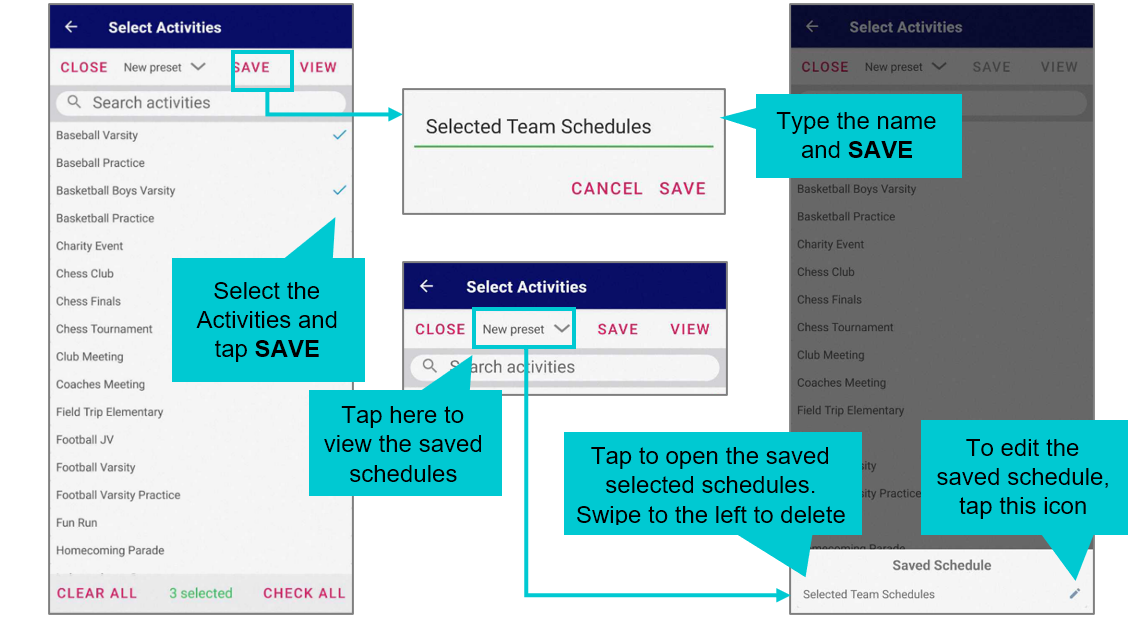






Rosters Icon – It gives you access to your selected Team Rosters.





 Back
Back
|
